Mobile approvals
When a claim has been submitted to you for Approval you will receive an email. You can approve claims from the mobile app.
You can click on My Approvals and click into a claim that you want to review.
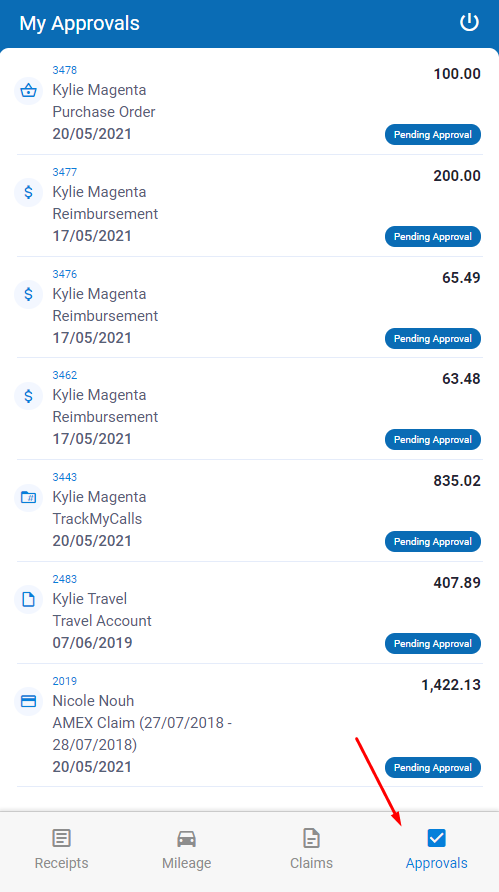
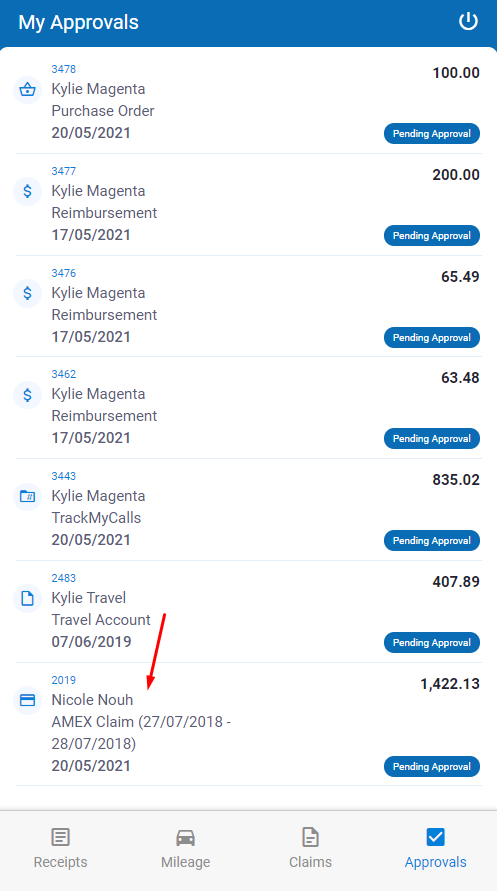
Claim screen
On the claim screen, you will see the below claim details and expense details -
Claim details for expense claims
- Claimant name
- Claim total
- Claim description
- Claim from and to dates
- List of approvers
- Payment info, if enabled
Claim details for purchase orders and supplier payments
- Claimant name
- Claim total
- Supplier name
- Supplier ABN
- Invoice or reference number
- Header description
- Date
- Due date (for supplier payments only)
- Linked purchase order, if any (for supplier payments only)
- List of approvers
- Delivery info (for purchase orders only)
- Payment info, if enabled
Expense details
For all the claim types, you can see supplier name, date and description.
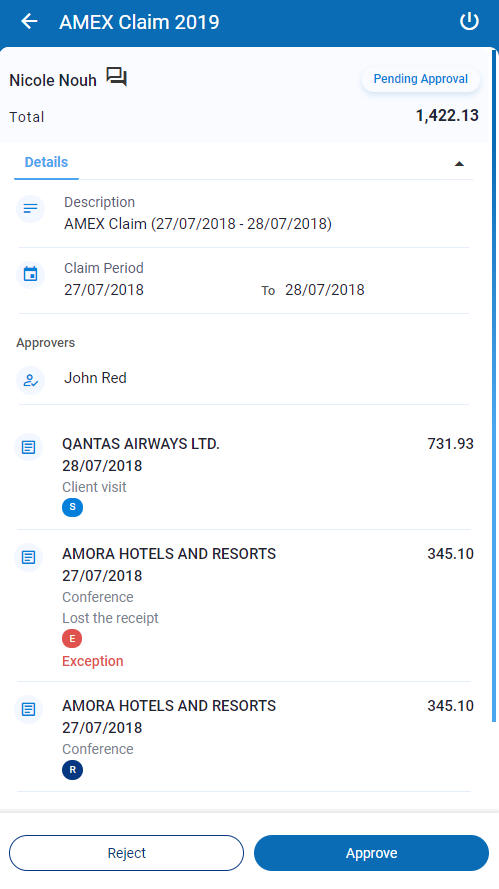

|
If you are just an Approver you will see only your claims for approval. If you are also a Claimant you will have an 'Approver' tab to view the claims waiting for your approval. |
Review each expense and receipt
Review the coding and the receipt. If there are any custom fields or travel fields, you will see the View More button. Click on it to see more details.
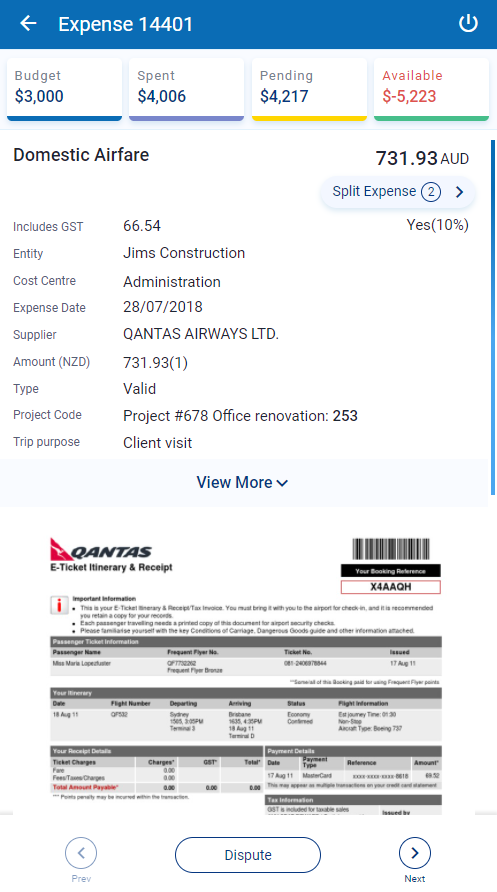
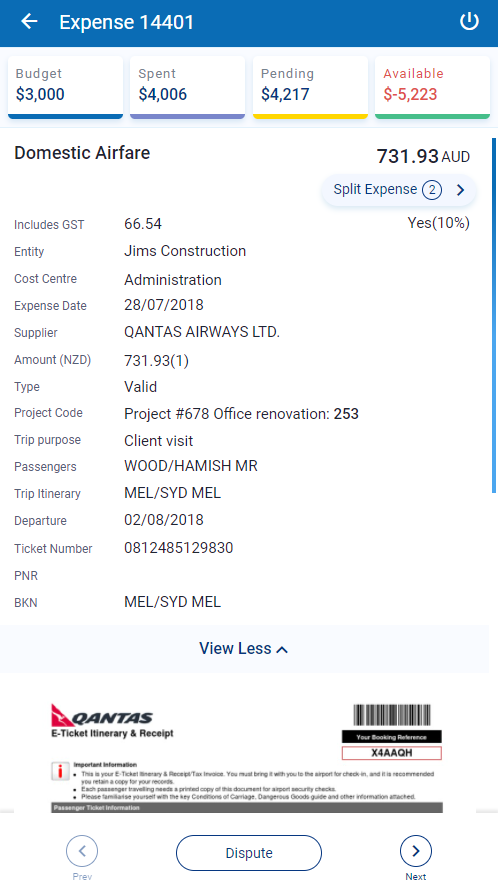
You can also see the splits and recipients, if there are any.
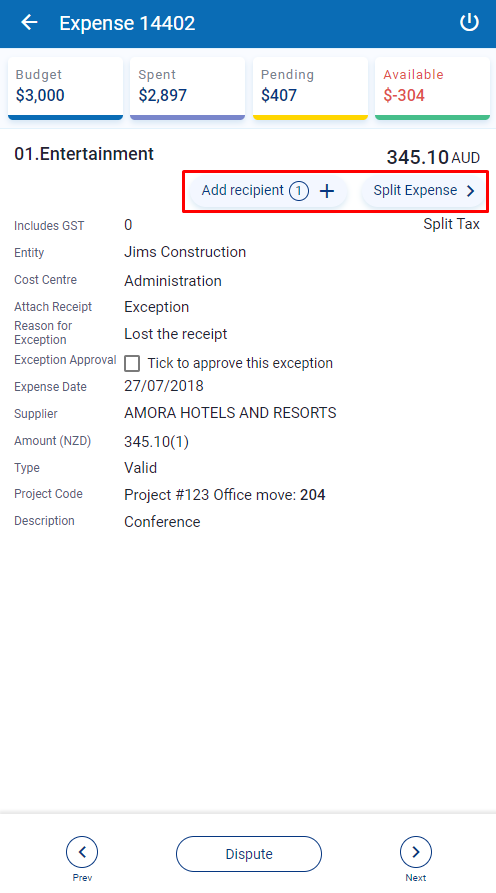

|
Use the next and previous buttons to view all of the expenses. |
Dispute an expense and reject the claim
If you wish to query an expense and then reject the claim, click on the Dispute button, tick the box to dispute the expense, enter the reason for disputing it and click on Done.
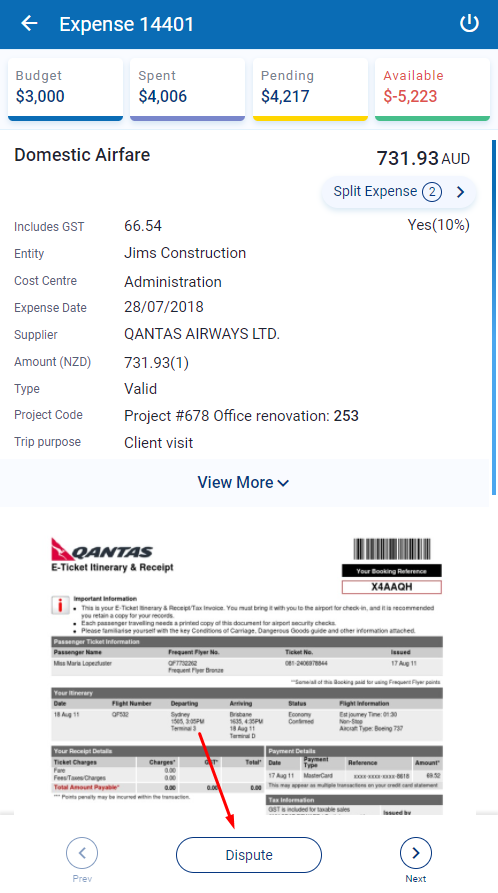
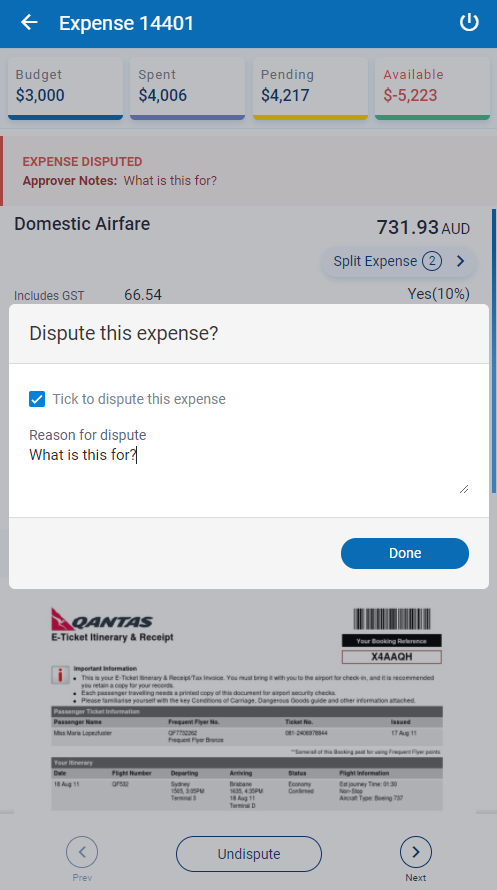
The expense will be identified as disputed and if there are any disputed expenses, you cannot approve the claim. You will have to reject the whole claim back to the claimant and they will receive an email when you do this.
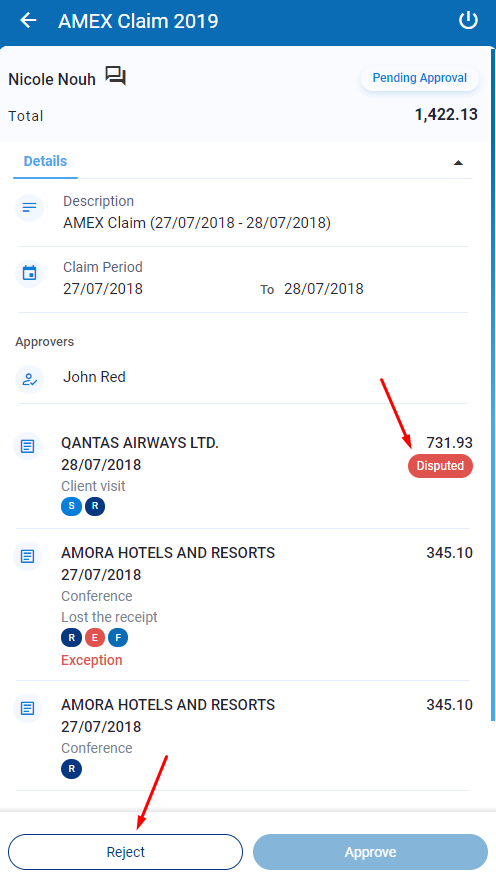
Once the claimant resubmits the claim, you will have to go into those disputes expenses and undispute them. To do this, click on Undispute and then untick the box.
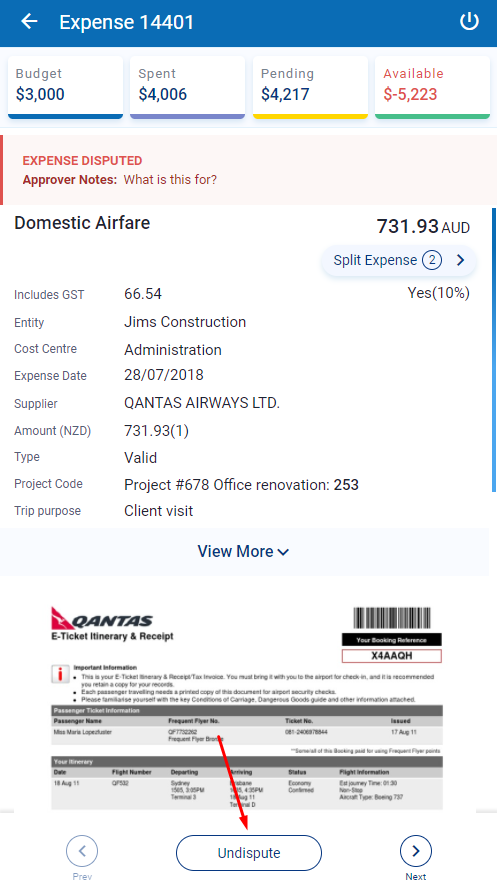
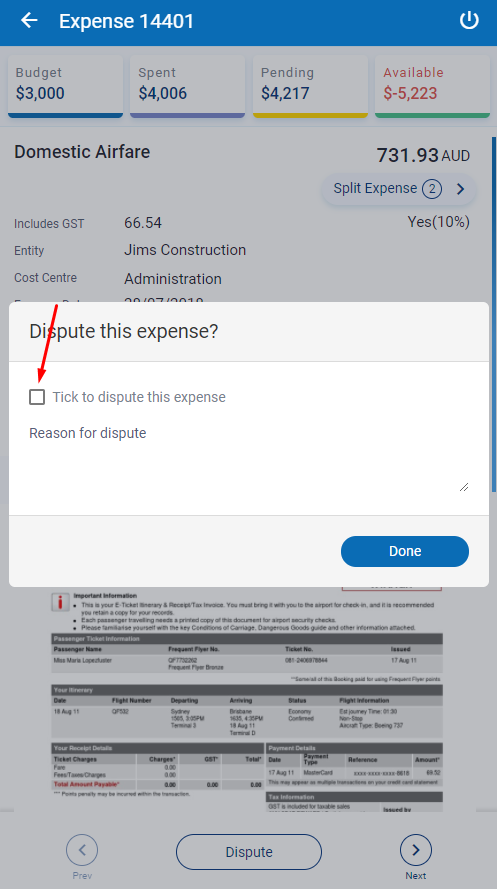
Acknowledge a receipt exception
If the claimant has a missing receipt they will ask for your acceptance. The expense will be identified with a 'red' exception flag. You will need to acknowledge this.
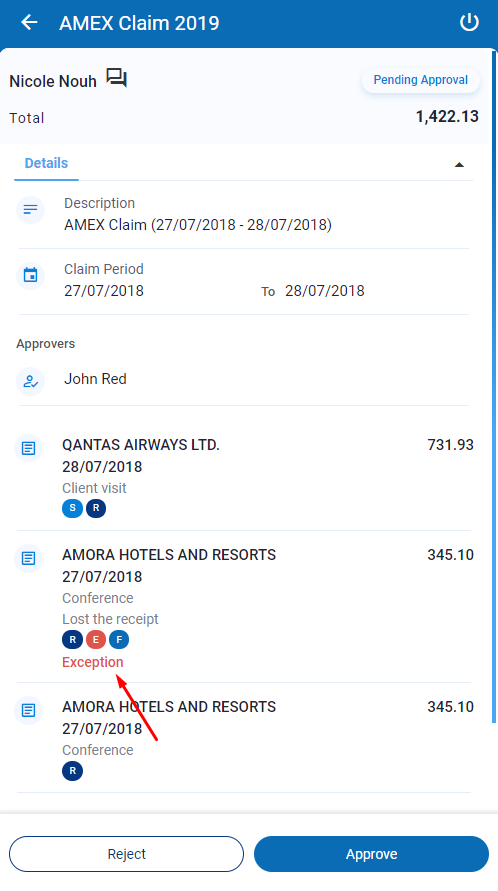
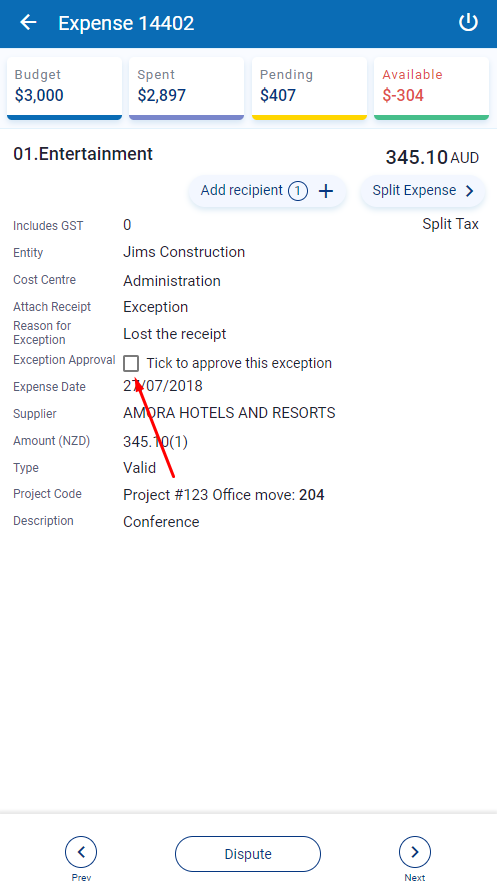
Approve a claim
If there are no queries, you can approve the claim. Once a claim is approved it is removed from your claim approval list and it moves on to the next approver of if you're the final approver, it goes to the finance team for review and export to your finance system.
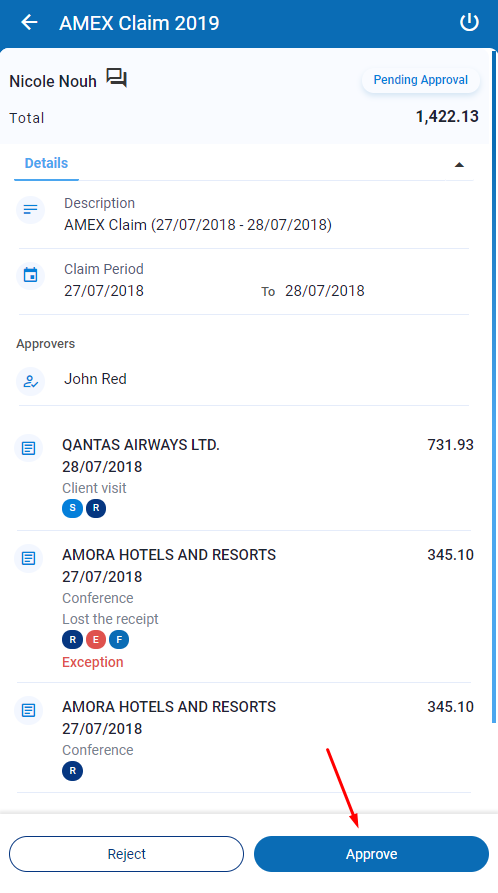

Mileage expenses on the mobile
Recipients and splits on the mobile