Receipts
There are a few different ways that receipts can be uploaded to ProSpend
- By far the easiest, is snapping them with your iPhone or Android device via the ProSpend app.
- Email receipts directly into your document vault for scanning - this is great for email receipts you receive.
- The final way is to directly upload receipts through the expenses page or your document vault
Your document vault
Every user in ProSpend has a document vault and this is where your receipts will be stored until our smart matching process matches them automatically to an expense line or when you choose to attach them to an expense line manually.
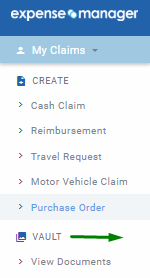
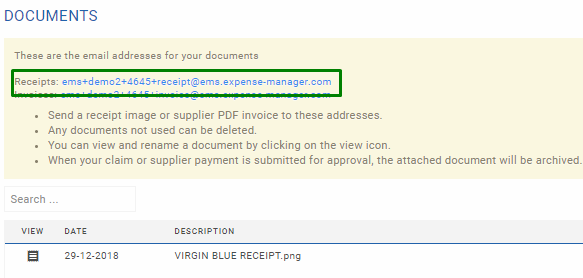
1. Snap a receipt on the ProSpend app
Click on the Blue + icon and take a photo of your receipt. If you Save to Vault your image will be stored in your vault and scanned.
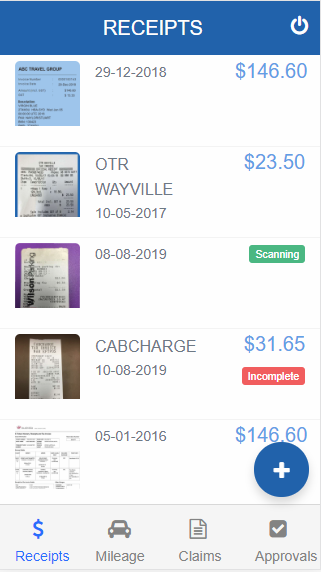
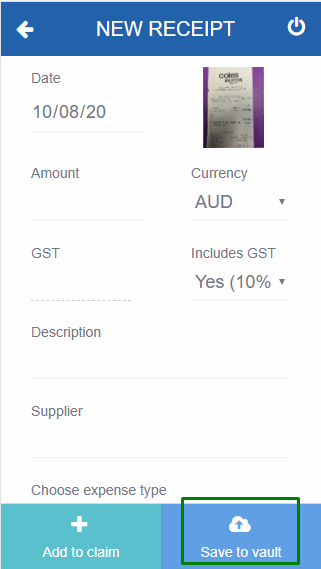

|
If you add the description field and expense type before you Save to Vault, this information will be stored and auto-filled to the expense line. |
 Receipt scanning
Receipt scanning2. Send receipts to your document vault email address
Using your unique document vault email address, send an image or a pdf receipt. These will also be scanned.
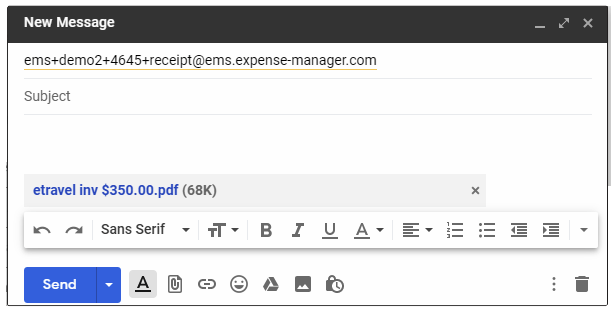
3. Direct upload
You can directly upload a receipt from the Document Vault or from the Document list in a claim
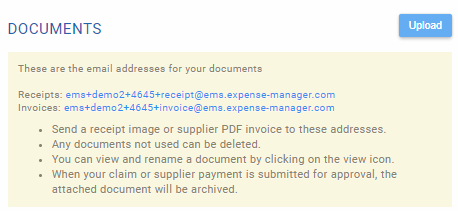
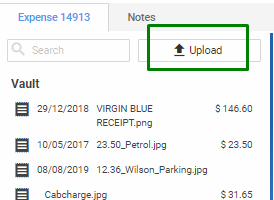
 Receipt scanning Receipt matching
Receipt scanning Receipt matching
Increased Upload Document Size from 10MB to 20MB
We have increased the upload document size limit from 10MB to 20MB for both receipts and invoices. This means that you can now upload larger files without having to worry about exceeding the size limit.
The change applies to all the different ways of document upload -
- Upload directly into the vault
- Email to -
- Invoice vault
- Receipt vault
- Upload via mobile app
(ProSpend Ref - ER-3627)
Option to Archive Documents Manually in the Vault
When a claim is submitted, the documents linked to that claim usually get auto archived. In some cases, some of these linked documents remain in the vault. The will remain there forever if they are not archived. We have now introduced a feature where you can archive such documents manually.
In the vault, if there is a document that is linked only to a submitted claim, then you will now see an archive document option against that document.
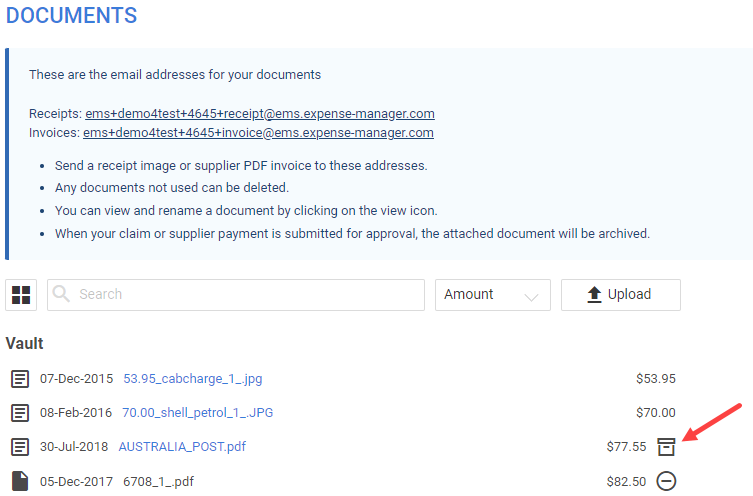
You can click on that option to archive that document manually. The system will bring up a confirmation prompt.
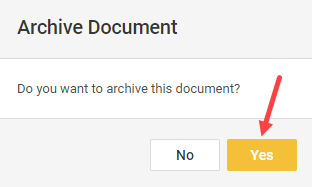
If you are sure about archiving that document, you can click on Yes and the system will archive that document. You can still find that document by going into the linked claim.
(ProSpend Ref - ER-755)